Official MiniMax Model Context Protocol (MCP) JavaScript implementation that provides seamless integration with MiniMax's powerful AI capabilities including image generation, video generation, text-to-speech, and voice cloning APIs.

JavaScript/TypeScript implementation of MiniMax MCP, providing image generation, video generation, text-to-speech, and more.
To install MiniMax MCP JS for Claude Desktop automatically via Smithery:
npx -y @smithery/cli install @MiniMax-AI/MiniMax-MCP-JS --client claude
## Install with pnpm (recommended)
pnpm add minimax-mcp-js
MiniMax MCP JS implements the Model Context Protocol (MCP) specification and can be used as a server to interact with MCP-compatible clients (such as Claude AI).
Invalid API key error.| Region | Global | Mainland |
|---|---|---|
| MINIMAX_API_KEY | go get from MiniMax Global | go get from MiniMax |
| MINIMAX_API_HOST | https://api.minimaxi.chat (note the extra “i”) | https://api.minimax.chat |
Configure your MCP client:
Go to Claude > Settings > Developer > Edit Config > claude_desktop_config.json to include:
{
"mcpServers": {
"minimax-mcp-js": {
"command": "npx",
"args": [
"-y",
"minimax-mcp-js"
],
"env": {
"MINIMAX_API_HOST": "<https://api.minimaxi.chat|https://api.minimax.chat>",
"MINIMAX_API_KEY": "<your-api-key-here>",
"MINIMAX_MCP_BASE_PATH": "<local-output-dir-path, such as /User/xxx/Desktop>",
"MINIMAX_RESOURCE_MODE": "<optional, [url|local], url is default, audio/image/video are downloaded locally or provided in URL format>"
}
}
}
}
Go to Cursor → Preferences → Cursor Settings → MCP → Add new global MCP Server to add the above config.
⚠️ Note: If you encounter a “No tools found” error when using MiniMax MCP JS with Cursor, please update your Cursor to the latest version. For more information, see this discussion thread.
That’s it. Your MCP client can now interact with MiniMax through these tools.
For local development:
When developing locally, you can use npm link to test your changes:
## In your project directory
npm link
Then configure Claude Desktop or Cursor to use npx as shown above. This will automatically use your linked version.
⚠️ Note: The API key needs to match the host address. Different hosts are used for global and mainland China versions:
https://api.minimaxi.chat (note the extra “i”)https://api.minimaxi.chatMiniMax MCP JS supports three transport modes:
| Feature | stdio (default) | REST | SSE |
|---|---|---|---|
| Environment | Local only | Local or cloud deployment | Local or cloud deployment |
| Communication | Via standard I/O |
Via HTTP requests |
Via server-sent events |
| Use Cases | Local MCP client integration | API services, cross-language calls | Applications requiring server push |
| Input Restrictions | Supports local files or URL resources |
When deployed in cloud, URL input recommended |
When deployed in cloud, URL input recommended |
MiniMax-MCP-JS provides multiple flexible configuration methods to adapt to different use cases. The configuration priority from highest to lowest is as follows:
In platform hosting environments (like ModelScope or other MCP platforms), you can provide an independent configuration for each request via the meta.auth object in the request parameters:
{
"params": {
"meta": {
"auth": {
"api_key": "your_api_key_here",
"api_host": "<https://api.minimaxi.chat|https://api.minimaxi.chat>",
"base_path": "/path/to/output",
"resource_mode": "url"
}
}
}
}
This method enables multi-tenant usage, where each request can use different API keys and configurations.
When used as a module in other projects, you can pass configuration through the startMiniMaxMCP function:
import { startMiniMaxMCP } from 'minimax-mcp-js';
await startMiniMaxMCP({
apiKey: 'your_api_key_here',
apiHost: 'https://api.minimaxi.chat', // Global Host - https://api.minimaxi.chat, Mainland Host - https://api.minimax.chat
basePath: '/path/to/output',
resourceMode: 'url'
});
## Install globally
pnpm install -g minimax-mcp-js
minimax-mcp-js --api-key your_api_key_here --api-host https://api.minimaxi.chat --base-path /path/to/output --resource-mode url
The most basic configuration method is through environment variables:
## MiniMax API Key (required)
MINIMAX_API_KEY=your_api_key_here
## Base path for output files (optional, defaults to user's desktop)
MINIMAX_MCP_BASE_PATH=~/Desktop
## MiniMax API Host (optional, defaults to https://api.minimaxi.chat, Global Host - https://api.minimaxi.chat, Mainland Host - https://api.minimax.chat)
MINIMAX_API_HOST=https://api.minimaxi.chat
## Resource mode (optional, defaults to 'url')
## Options: 'url' (return URLs), 'local' (save files locally)
MINIMAX_RESOURCE_MODE=url
When multiple configuration methods are used, the following priority order applies (from highest to lowest):
meta.auth in each API request)This prioritization ensures flexibility across different deployment scenarios while maintaining per-request configuration capabilities for multi-tenant environments.
| Parameter | Description | Default Value |
|---|---|---|
| apiKey | MiniMax API Key | None (Required) |
| apiHost | MiniMax API Host | Global Host - https://api.minimaxi.chat, Mainland Host - https://api.minimax.chat |
| basePath | Base path for output files | User’s desktop |
| resourceMode | Resource handling mode, ‘url’ or ‘local’ | url |
⚠️ Note: The API key needs to match the host address. Different hosts are used for global and mainland China versions:
https://api.minimaxi.chat (note the extra “i”)https://api.minimax.chat⚠️ Warning: Using these tools may incur costs.



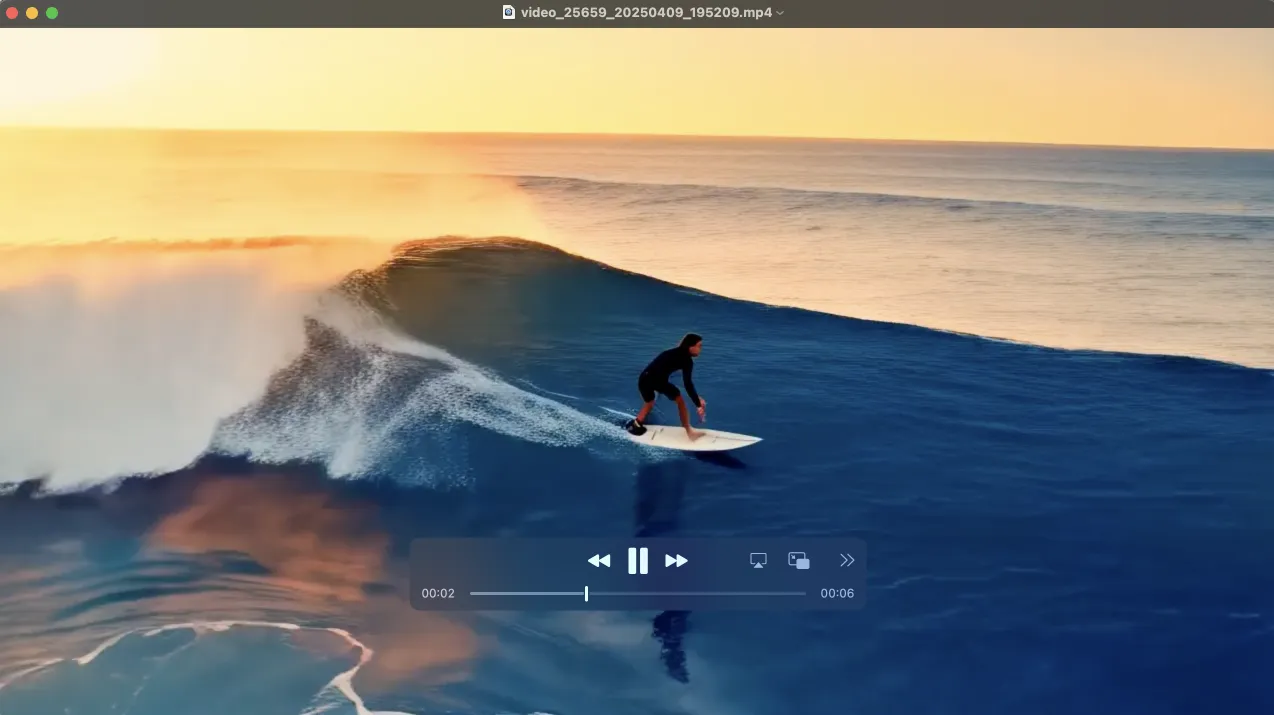

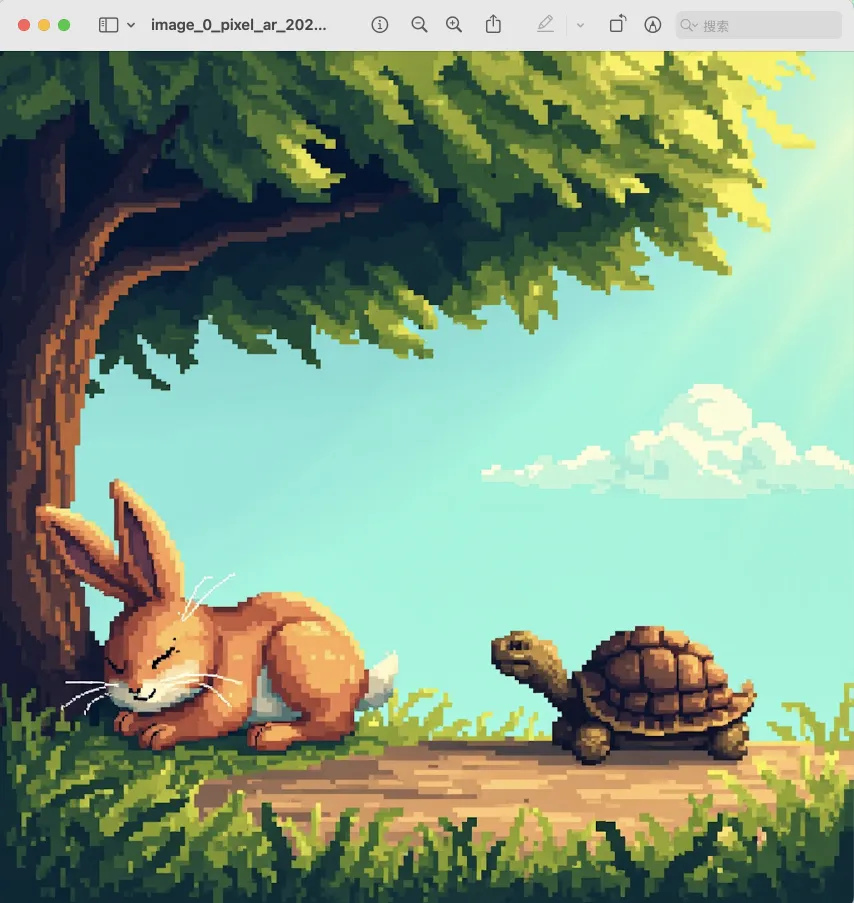
Convert text to speech audio file.
Tool Name: text_to_audio
Parameters:
text: Text to convert (required)model: Model version, options are ‘speech-02-hd’, ‘speech-02-turbo’, ‘speech-01-hd’, ‘speech-01-turbo’, ‘speech-01-240228’, ‘speech-01-turbo-240228’, default is ‘speech-02-hd’voiceId: Voice ID, default is ‘male-qn-qingse’speed: Speech speed, range 0.5-2.0, default is 1.0vol: Volume, range 0.1-10.0, default is 1.0pitch: Pitch, range -12 to 12, default is 0emotion: Emotion, options are ‘happy’, ‘sad’, ‘angry’, ‘fearful’, ‘disgusted’, ‘surprised’, ‘neutral’, default is ‘happy’. Note: This parameter only works with ‘speech-02-hd’, ‘speech-02-turbo’, ‘speech-01-turbo’, ‘speech-01-hd’ modelsformat: Audio format, options are ‘mp3’, ‘pcm’, ‘flac’, ‘wav’, default is ‘mp3’sampleRate: Sample rate (Hz), options are 8000, 16000, 22050, 24000, 32000, 44100, default is 32000bitrate: Bitrate (bps), options are 64000, 96000, 128000, 160000, 192000, 224000, 256000, 320000, default is 128000channel: Audio channels, options are 1 or 2, default is 1languageBoost: Language boost, default is ‘auto’latexRead: Enable LaTeX formula readingpronunciationDict: Pronunciation dictionarystream: Enable streaming outputsubtitleEnable: Enable subtitle generationoutputDirectory: Directory to save the output file (optional)outputFile: Path to save the output file (optional, auto-generated if not provided)Play an audio file. Supports WAV and MP3 formats. Does not support video.
Tool Name: play_audio
Parameters:
inputFilePath: Path to the audio file to play (required)isUrl: Whether the audio file is a URL, default is falseClone a voice from an audio file.
Tool Name: voice_clone
Parameters:
audioFile: Path to audio file (required)voiceId: Voice ID (required)text: Text for demo audio (optional)outputDirectory: Directory to save the output file (optional)Generate images based on text prompts.
Tool Name: text_to_image
Parameters:
prompt: Image description (required)model: Model version, default is ‘image-01’aspectRatio: Aspect ratio, default is ‘1:1’, options are ‘1:1’, ‘16:9’,‘4:3’, ‘3:2’, ‘2:3’, ‘3:4’, ‘9:16’, ‘21:9’n: Number of images to generate, range 1-9, default is 1promptOptimizer: Whether to optimize the prompt, default is truesubjectReference: Path to local image file or public URL for character reference (optional)outputDirectory: Directory to save the output file (optional)outputFile: Path to save the output file (optional, auto-generated if not provided)asyncMode: Whether to use async mode. Defaults to False. If True, the video generation task will be submitted asynchronously and the response will return a task_id. Should use query_video_generation tool to check the status of the task and get the result. (optional)Generate videos based on text prompts.
Tool Name: generate_video
Parameters:
prompt: Video description (required)model: Model version, options are ‘T2V-01’, ‘T2V-01-Director’, ‘I2V-01’, ‘I2V-01-Director’, ‘I2V-01-live’, ‘S2V-01’, default is ‘T2V-01’firstFrameImage: Path to first frame image (optional)outputDirectory: Directory to save the output file (optional)outputFile: Path to save the output file (optional, auto-generated if not provided)asyncMode: Whether to use async mode. Defaults to False. If True, the video generation task will be submitted asynchronously and the response will return a task_id. Should use query_video_generation tool to check the status of the task and get the result. (optional)Query the status of a video generation task.
Tool Name: query_video_generation
Parameters:
taskId: The Task ID to query. Should be the task_id returned by generate_video tool if async_mode is True. (required)outputDirectory: Directory to save the output file (optional)generate_video in async-modeDefine completion rules before starting:
 Alternatively, these rules can be configured in your IDE settings (e.g., Cursor):
Alternatively, these rules can be configured in your IDE settings (e.g., Cursor):
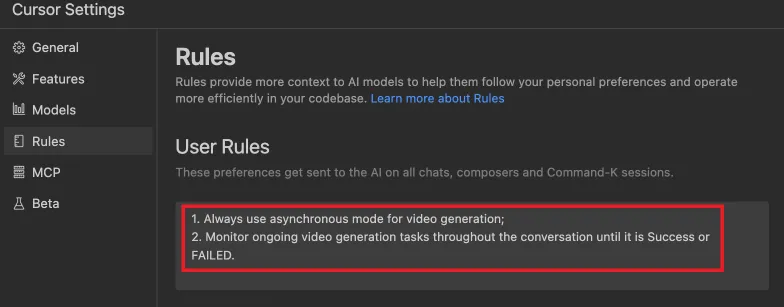
## Clone the repository
git clone https://github.com/MiniMax-AI/MiniMax-MCP-JS.git
cd minimax-mcp-js
## Install dependencies
pnpm install
## Build the project
pnpm run build
## Run the MCP server
pnpm start
MIT
Mcp Communicator Telegram
An MCP server that enables communication with users through Telegram. This server provides a tool to ask questions to users and receive their responses via a Telegram bot.
Resend Mcp
A MCP server for Resend API. Let LLMs compose and send emails for you.
Mcp Taskwarrior
A simple MCP Server for Taskwarrior